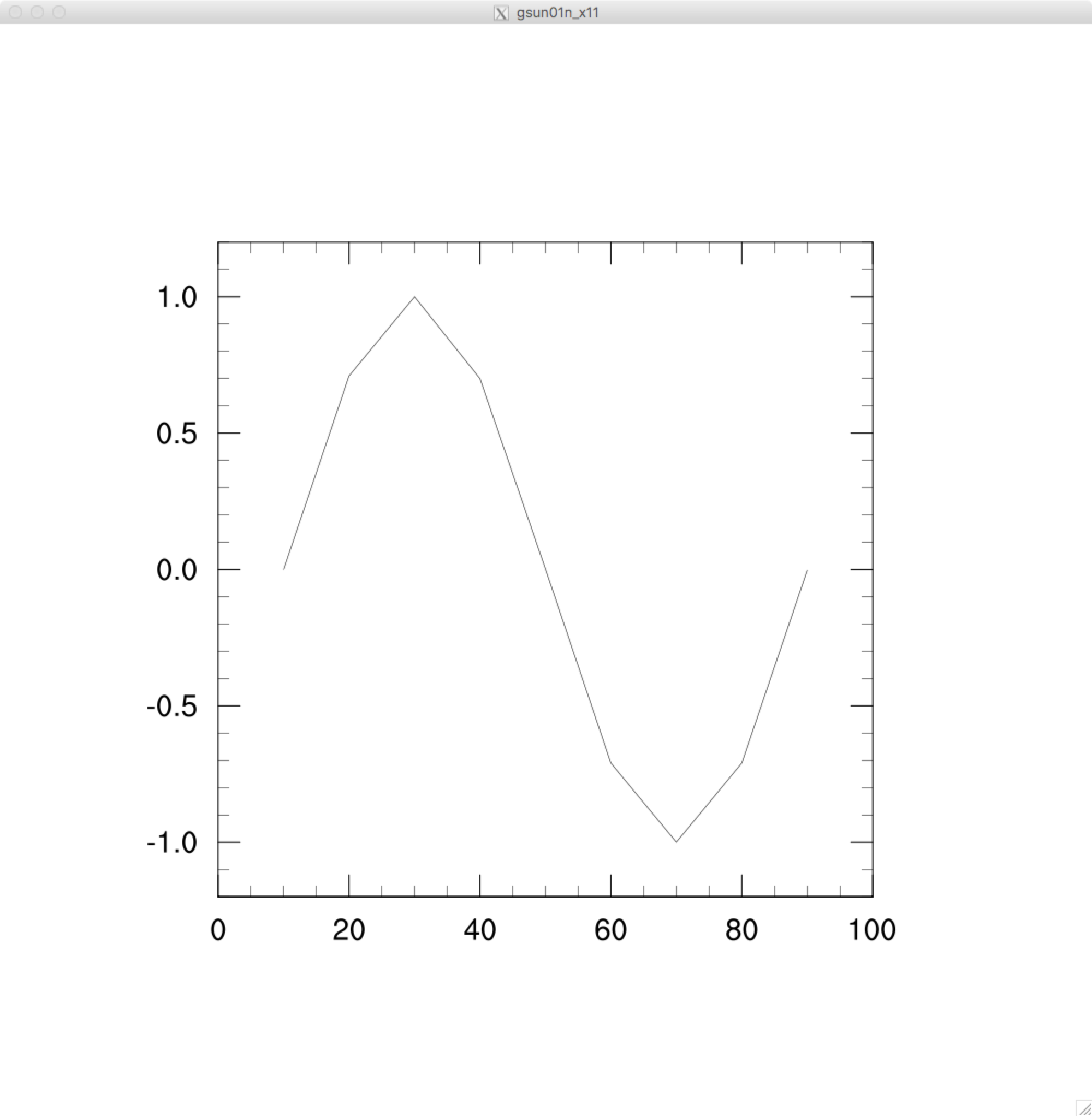-
Softwares List (mainly for Mac) - updated: 2017-09-29
- Github Desktop: https://desktop.github.com/
- MarkDown IDE for Mac OS: https://macdown.uranusjr.com/
- Anaconda: https://www.anaconda.com/download/
- QGIS: http://www.qgis.org/en/site/forusers/download.html
- gcc & gfortran: http://hpc.sourceforge.net/
- NCL/NCAR: http://www.ncl.ucar.edu/Download/
- CDO: https://code.mpimet.mpg.de/projects/cdo/
- Panoply (Gridded data viewer): https://www.giss.nasa.gov/tools/panoply/
- Texmaker (Tex IDE): http://www.xm1math.net/texmaker/
- MacTex (Latex for Mac OS):http://www.tug.org/mactex/
-
Install packages in Anaconda - updated: 2017-09-29
- Create a NEW python environment
- Pip 9.0.1
- Python 2.7.13
- Setuptools 27.2.0
- Vs2008_runtime 9.00.30729.5054
- Vs2015_runtime 14.0.25420
- Wheel 0.29.0
- install pkgs using Terminal BY the ORDER of:
- conda install -y -c conda-forge basemap
- conda install -y pandas scipy simplejson
- conda install -y -c conda-forge rasterio
- pip install pyshp pycrs shapely netcdf4
- conda install -y -c conda-forge gdal=2.0
- conda install -c anaconda statsmodels
OR specify the version
- conda install -y -c conda-forge basemap=1.1 pandas=0.20.3 scipy=0.19.1 simplejson=3.11.1 gdal=2.0 rasterio=0.25.0 shapely=1.6.1 netcdf4 pyshp=1.2.12 statsmodels=0.8.0 krb5=1.14.2 pillow pkg-config gsl gcc
- pip install pycrs==0.1.3
- install my package:
- git clone https://wk1984@bitbucket.org/wk1984/quick-analysis-and-visualization.git
- cd quick-analysis-and-visualization
- python setup.py install
-
test:
python -c “from QuickPlots import QuickPlots”
python -c “import QuickPlots;print QuickPlots.version”
-
Q&A:
-
Library not loaded: @loader_path/./libgssapi_krb5.2.2.dylib
conda install krb5
-
- Create a NEW python environment
-
Install MacPorts - updated: 2017-10-10
-
Install Xcode: Huge file > 5 GB
see details: https://guide.macports.org/#installing.xcode
-
Install Xcode Command Line Tools:
xcode-select –install
-
Agree to Xcode license in Terminal:
sudo xcodebuild -license
-
Download and install MacPorts for your version of the Mac operating system:
Just Double-Click pkg file!
-
-
Install CDO by using MacPorts:
CDO = Climate Data Operators
Homepage = https://code.zmaw.de/projects/cdo
sudo port install cdo
To test whether it is installed rightly:
cdo -V
-
Install ILAMB in Anaconda.
- create a new env for installing ILAMB (recommend)
-
install all requirements:
conda install -c conda-forge -y numpy matplotlib netcdf4=1.2.4 sympy scipy mpi4py cfunits basemap
-
download ilamb from Bitbucket, then install:
git clone https://wk1984@bitbucket.org/ncollier/ilamb.git
cd ilamb
python setup.py install
-
test:
python -c “import ILAMB; print ILAMB.version”
-
Install NCL:
Notes: It should be consistent generation between gcc and gfortran from http://hpc.sourceforge.net/ and “gcc-x.y.bin.tar.gz” file. e.g, ncl_ncarg-6.4.0-MacOS_10.12_64bit_nodap_gnu530.tar.gz needs gcc-5.1-bin.tar.gz. If you install any other versions of gcc/gfortran, it would notice like:
> dyld: Library not loaded: /usr/local/lib/libgfortran.3.dylib
> Referenced from: /usr/local/ncl-6.4.0/bin/ncl
> Reason: image not found
-
Install XQuartz from https://dl.bintray.com/xquartz/downloads/XQuartz-2.7.11.dmg
-
For Bash environment: add three lines to ~/.bash, or ~/.bash_profile
export DISPLAY=:0.0
export NCARG_ROOT=/usr/local/ncl-6.4.0
export PATH=$NCARG_ROOT/bin:$PATH
Save and Quit: press “esc”, and input ‘wq’ following the “:”
:wq
After that, make the change active.
source ~/.bash_profile
-
Test whether it works well (before using NCL, you need to launch XQuartz, otherwise, it will not work!):
ng4ex gsun01n
The example looks like: